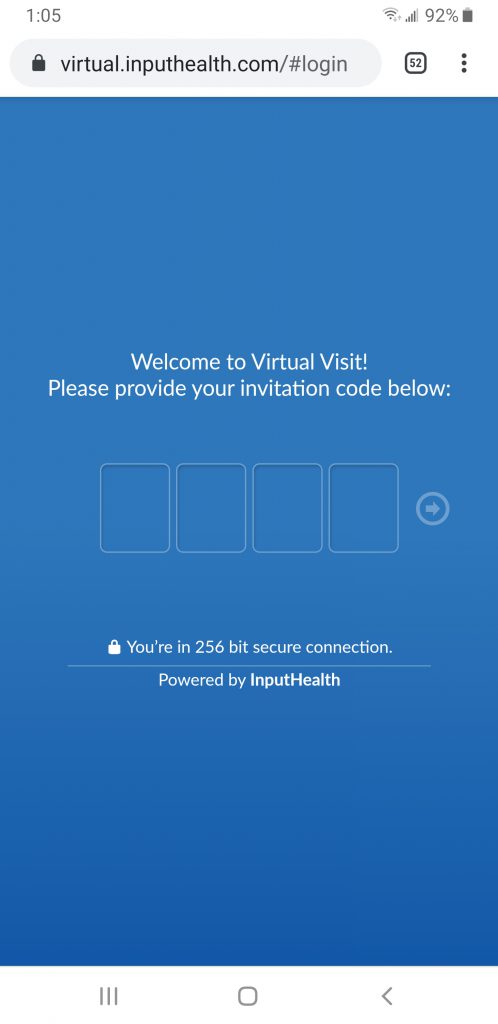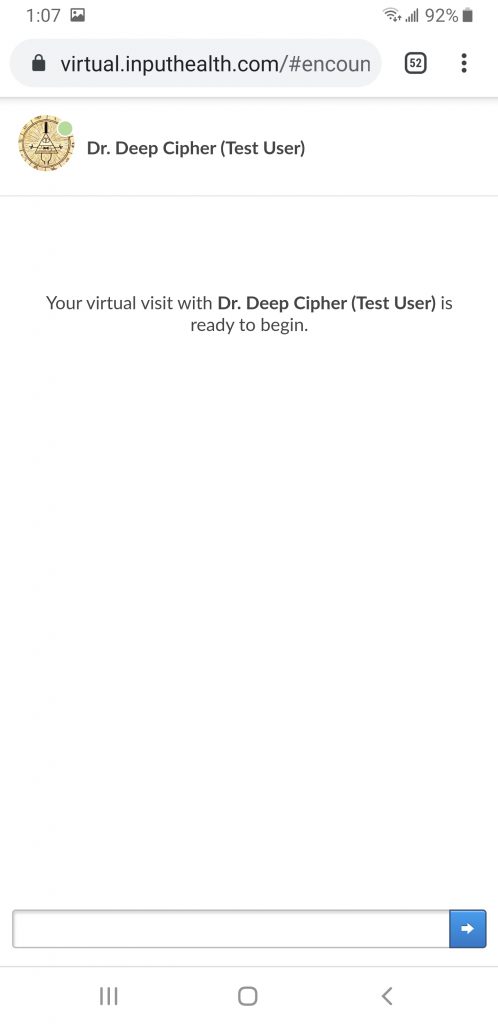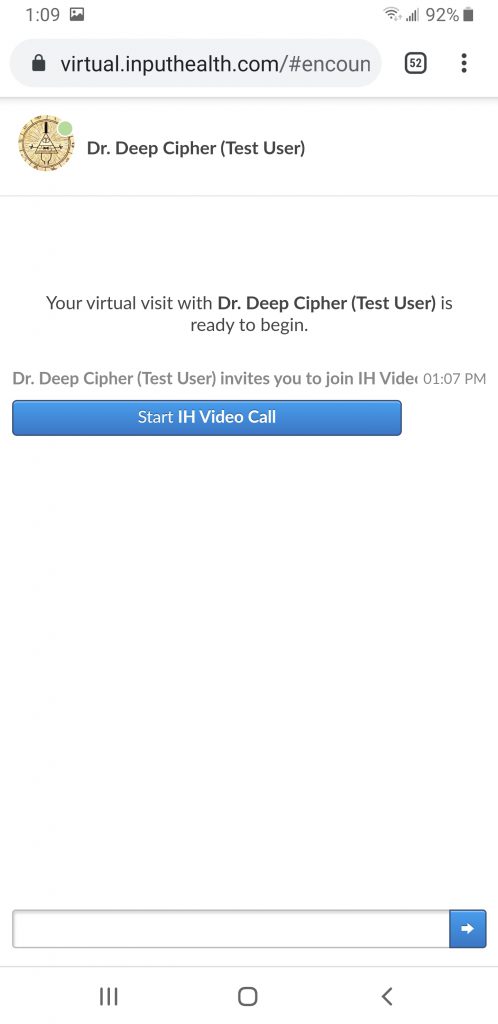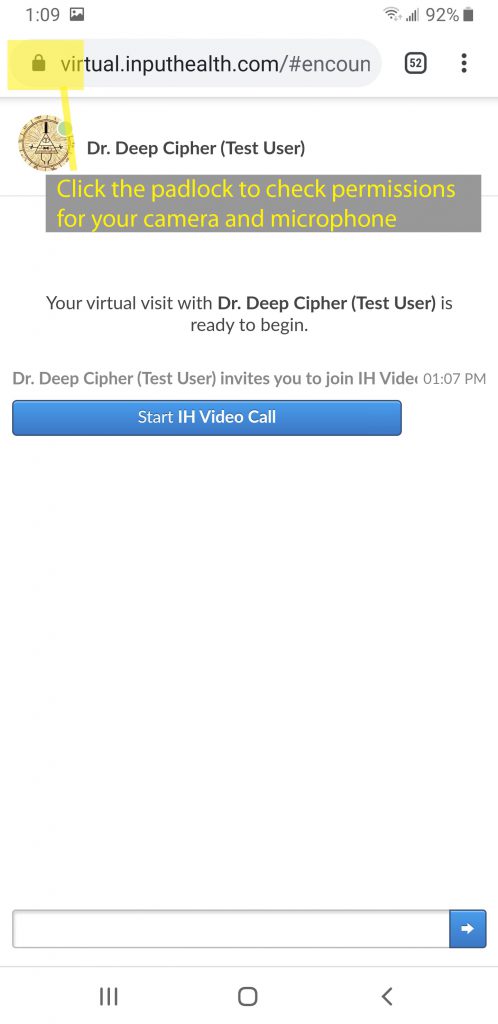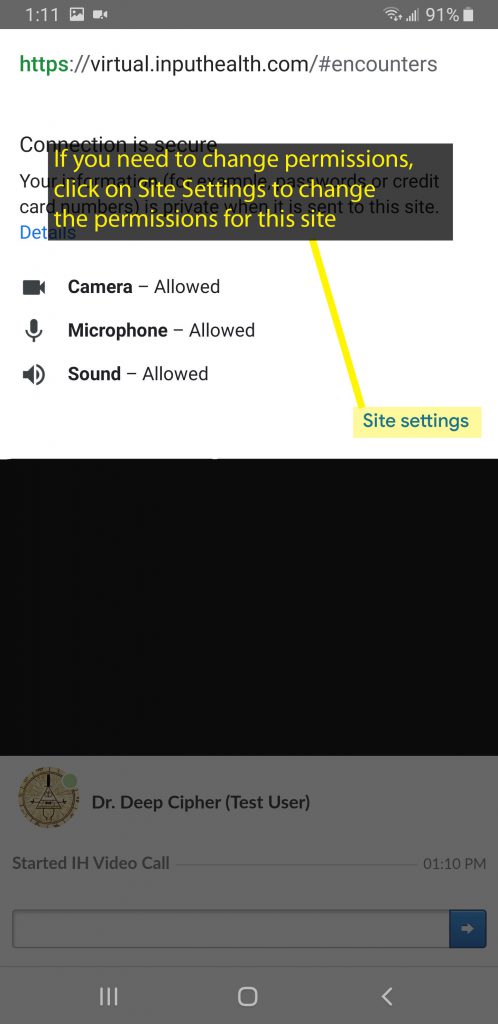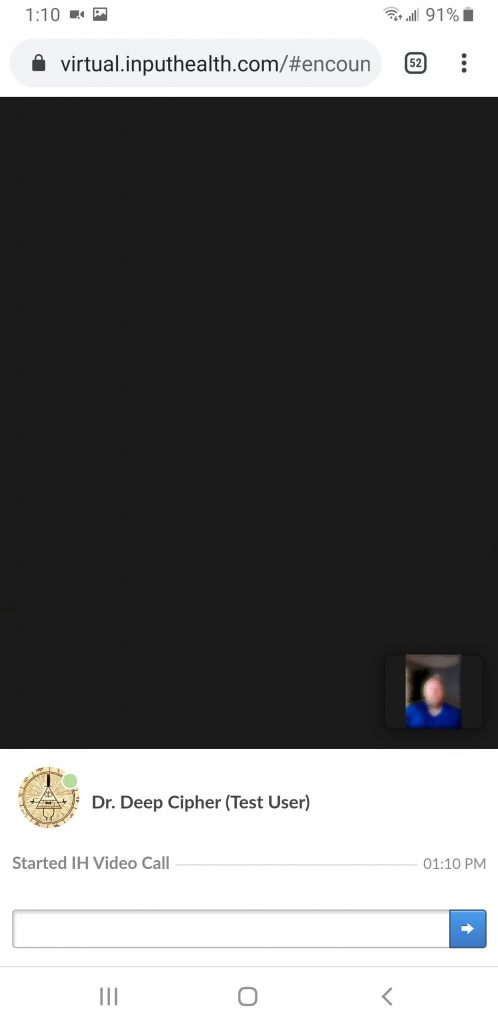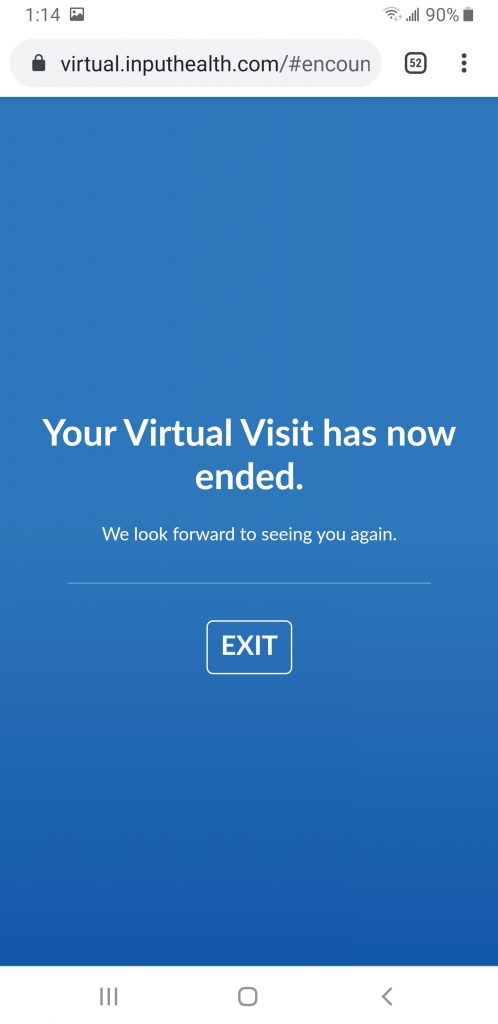Virtual Visits : An alternative to in-person visits!
A virtual visit can be a video, voice, or traditional phone call between the Care Provider and the Patient. For video and voice calls, the Care Provider initiates the call directly from your medical record when they are ready to start the visit.
Virtual Visits require of the following:
Desktop or Laptop with:
- Stable high-speed internet service
- Webcam (integrated or external)
- Headset with microphone
- OR
- Speakers and microphone
Mobile device (smarphone/tablet) with:
- Stable wifi or data service
- Front-facing camera
- Integrated microphone/speakers
- OR
- Headset with microphone
To test your webcam/microphone, you can test it using features built-into your Operating System, or try an online service like: https://webcamtests.com/
Our Virtual Visits work best with up to date Google Chrome or Mozilla Firefox web browsers (available on Windows, MacOS, and Linux computers, and on the Apple & Android app stores).
Some devices or browsers may experience issues with this service (e.g. rotated video, pixelated video). Clearing your browser cache or (for mobile devices) switching to desktop mode in the browser may resolve some issues.
This service is a work in progress and will improve over time. We anticipate replacing the current browser-based virtual visit service with a mobile app in the coming months.
What to expect when you have scheduled a Virtual Visit with your Care Provider
You will receive an email and/or an SMS message confirming the date and time of the virtual visit. The message will include a link to more details about the visit, including the Practitioner name, the appointment type, and any pre-visit Qnaires that may need to be filled out.
If you have confirmed that you have the required devices to participate in a virtual visit, no further action is required until we’re ready to start your visit.
When the virtual visit starts
You will receive an email and/or an SMS message inviting you to the Virtual Visit. The message will include a link to the visit website, and a code required to connect to the visit. Note that you will not be able to access the Virtual Visit without the code included in the message.
Once you click the link to open it in your web browser, enter the code, and tap the arrow to the right of the code to proceed to the next page. You will then be asked to verify your last name, the final step before joining the visit.
Once you see the chat page, you’ll see the Practitioner’s name at the top, with a green dot indicating they are online. The Practitioner can also see that you are online at this point, and can chat with you before and during the video call. Once the Practitioner starts the video card, you’ll see x. Click ‘Start IH Video Call’ to answer the invitation.
At any point, you can tap or click on the video and then click the red icon to end the call, without ending the chat. When the visit is done, you will see ‘Your Virtual Visit has now ended’.
Virtual Visit Screen Samples